Button with image and text
Published: August 6, 2019
You can easily create a button with both a drawable and text with the view Button. No need to create an ImageButton and a TextView, align them together and add a click listener twice.
xml
<Button
android:text="Start"
android:drawableTop="@drawable/start_wrap"
android:drawableTint="@android:color/white"
android:drawablePadding="10dp"
android:background="@android:color/transparent"
android:textColor="@android:color/white"/>
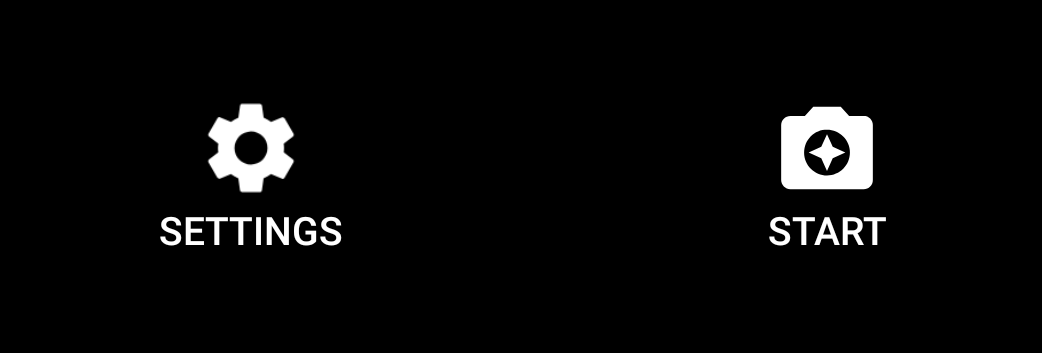
You can also place the image under, to the left or right.
The reason I have wrapped my drawable in another drawable is to control the size just for this button. Like this:
xml
<?xml version="1.0" encoding="utf-8"?>
<layer-list xmlns:android="http://schemas.android.com/apk/res/android" >
<item
android:drawable="@drawable/baseline_camera_enhance_24"
android:width="40dp"
android:height="40dp"
/>
</layer-list >